- Creating an Account
- Already Have a FollowMyHealth Account?
- FollowMyHealth Access Denial Reasons
- How to Send a Message to your Provider
- FAQ's
How to Create a FollowMyHealth Account
Step 1
Step 2
Step 3
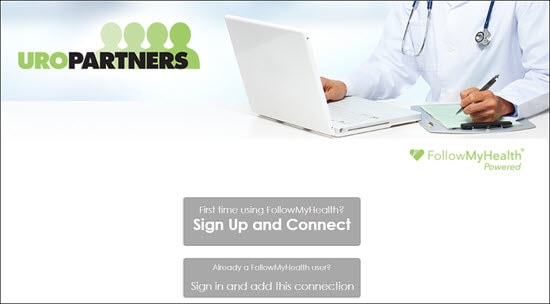
Step 4
Invite Code
While signing up for your account you will be asked to type in an invite code. The invite code will be the last 4 of your social security number. If you have not provided UroPartners with your SSN, the invite code will then be your birth year.
Step 5
Already Have a FollowMyHealth Account?
Your FollowMyHealth account will need to be connected to UroPartners in order to see your health information. If you're not seeing health information, your account may not be connected to the UroPartners' network. Follow the steps below to connect your account to the UroPartners' network.
Step 1
Log in to your FollowMyHealth account.
Step 2
Desktop View
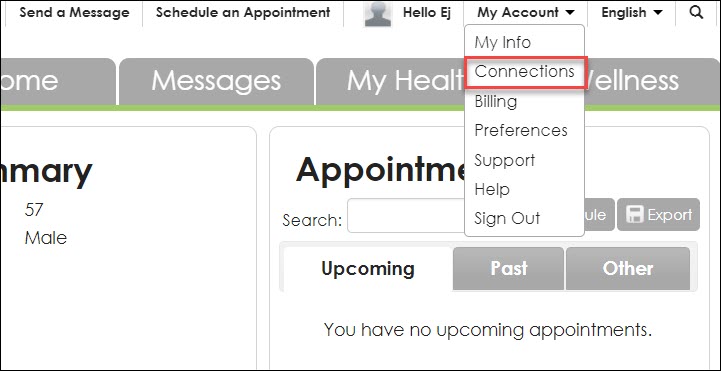
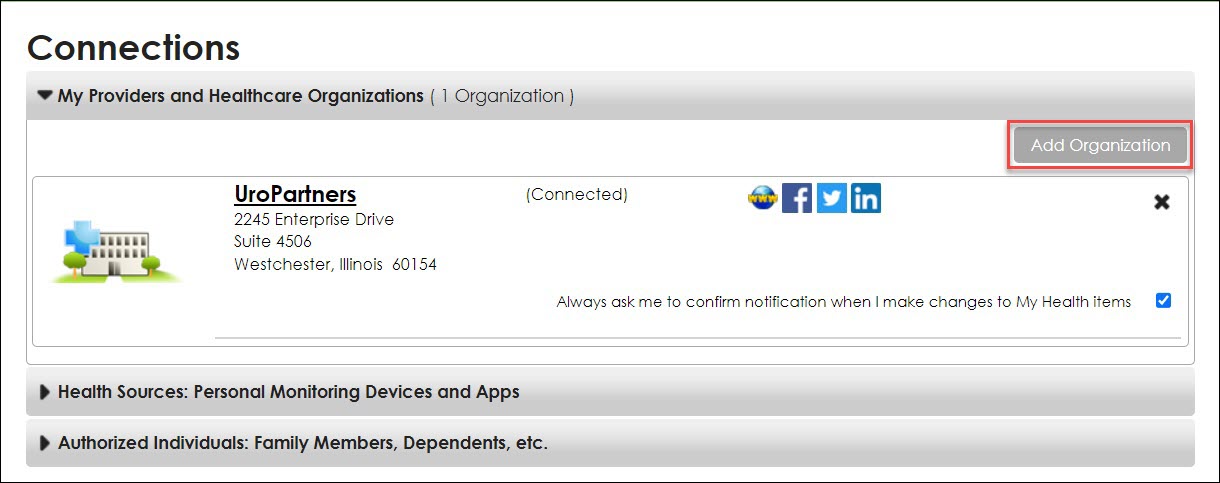
Mobile View
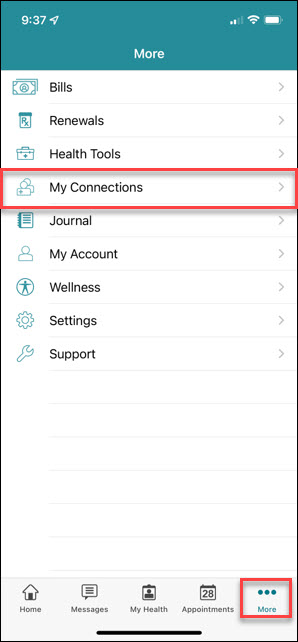
Mobile View
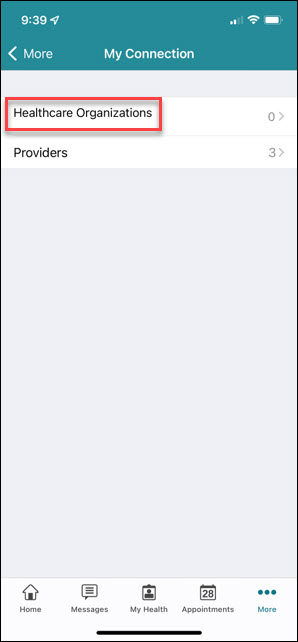
Step 3
Desktop View

Mobile View
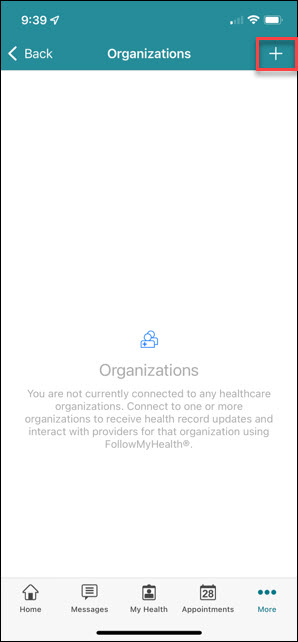
Mobile View
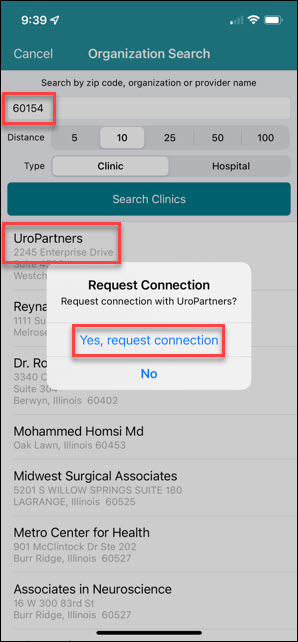
Step 4
In the Desktop View a new window will pop up to confirm that you would like to add UroPartners as a health organization.
For both Desktop and Mobile requests, it can take UroPartners 3-5 business days to be approved.
FollowMyHealth Access Denial Reasons
After requesting a connection to the UroPartners network it can take UroPartners 3-5 days for the request to be approved. If your request have been denied you will receive an email alerting you of this denial. There are 2 reasons why your FollowMyHealth request maybe denied.
Reason #1:
You currently have another account that is connected to UroPartners. To ensure your health record is secure, you can only have 1 account connected at time. If you already have an account, try selecting "Forgot your username" in the FollowMyHealth login screen. If you are still unable to connect contact your office.
Reason #2:
In order to be connected to the UroPartners network a signed consent that contains a valid email must be obtained. Your account may be denied if you do not have a signed consent or if you've requested a connection from a portal account that uses a different email address than what's on your consent. Please contact your clinic if you have any questions.
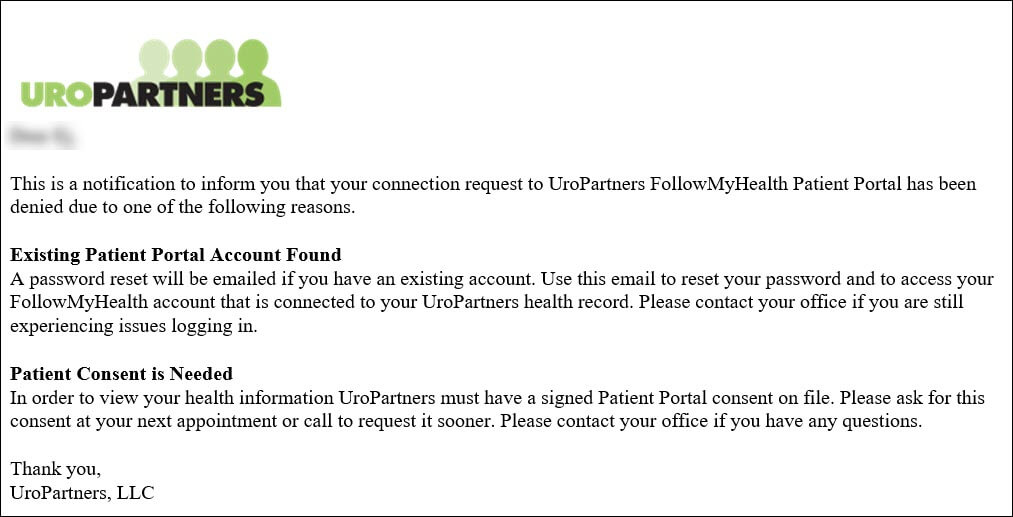
How to Send a Message to your Provider
Step 1
Log in to FollowMyHealth
Step 2
Click the Messages tab and click Compose.
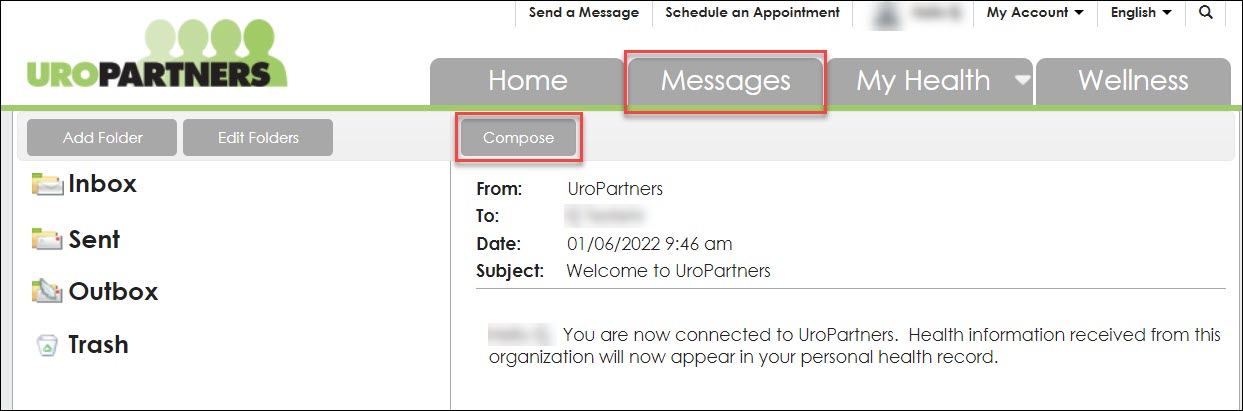
Step 3
A prompt will appear stating "Response from your provider may not be immediate. If an immediate response is required, please call your office", if this does not apply to you, click Continue.
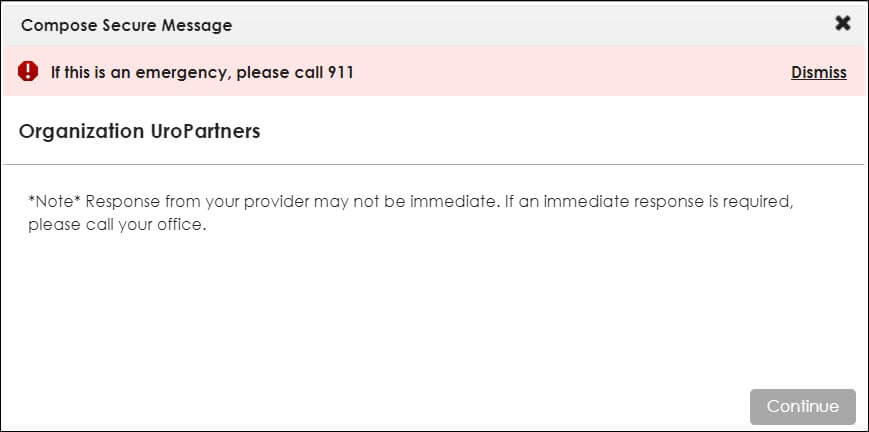
Step 4
Choose the Provider you would like to message and click Continue. Only providers that you have seen will populate.
Note* if your UroPartners provider does not show up, your FollowMyHealth account may not be connected to UroPartners. Please refer to the Already Have a FollowMyHealth Account? tab and follow the steps to connect.
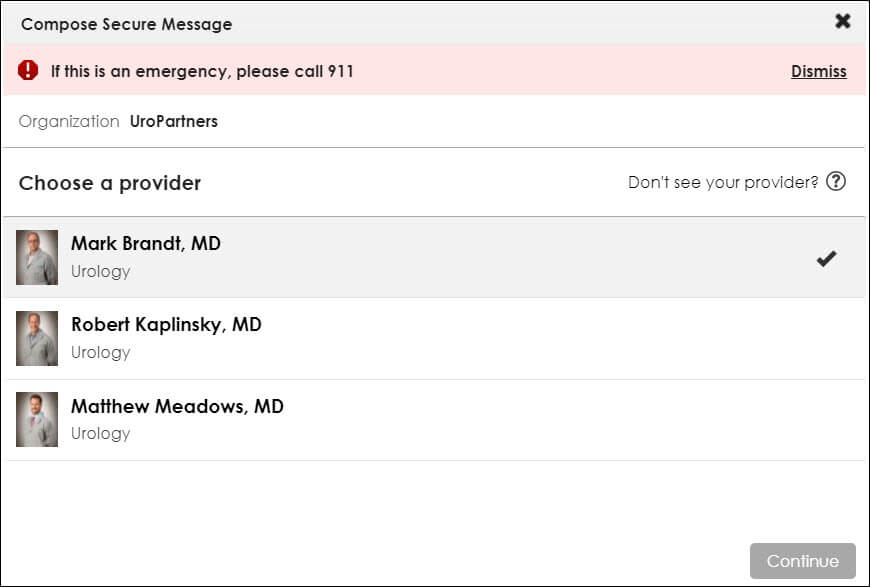
Step 5
In the Compose Secure Message screen, make sure to include a Subject, Message and any Attachments you would like to send.
Note* Attachments cannot be larger than 8 MB per file and must be a JPG, JPEG and PNG file types.
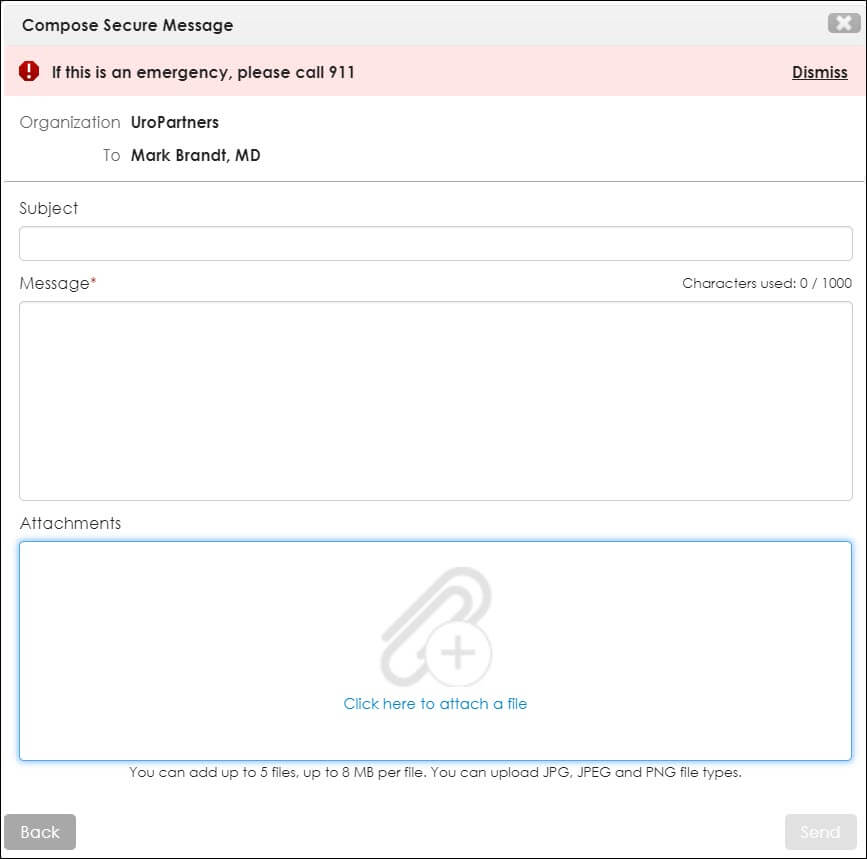
FAQ's
Answer: For UroPartners, the invitation code is a 4 digit number that can be your birth year or the last 4 numbers of your social security number.
Answer: Select or use an alternative from the FollowMyHealth log in page. Select the alternative method you used to create an account and sign in to access your FollowMyHealth portal.
Answer: Once UroPartner's receive the request for connection, it may take up to 3-5 business days to get approved. Approval is needed to match the correct patient record. Once approved, you will receive an email informing you that access has been granted. If the request is denied an email will be sent to you stating the reasons why.
Answer: Yes, you can access FollowMyHealth from your mobile phone. Do note, when accessing FollowMyHealth on your mobile phone, you will need to download the mobile app on either the apple store or the google store. You will not be able to access FollowMyHealth through your mobile phone's browser.
Answer: All the health records you see in FollowMyHealth are your providers or health care organizations that are connected to FollowMyHealth. Your health information from UroPartners should be viewable in FollowMyHealth, as long as your account is connected to UroPartners.
Answer: If the provider uses FollowMyHealth and you have connected to their healthcare system, yes. If the provider uses another patient portal that is not FollowMyHealth, then no.
Answer: There could be a number of reasons why this is occurring:
- Your account is not connected to UroPartners. Refer to Already Have a Follow my Health Account page.
- Your account is pending approval to be connected to UroPartners.
- Your FollowMyHealth app or the browser you are using may need to be updated.
Answer: There could be a number of reasons why this is occurring:
- Your account is not connected to UroPartners. Refer to Already Have a Follow my Health Account page.
- Your account is pending approval to be connected to UroPartners.
- Your FollowMyHealth app or the browser you are using may need to be updated.
Answer: There could be a number of reasons why this is occurring:
- The document or result is not sent out to the patient’s FollowMyHealth portal due to UroPartner's Policy.
- The document or result has a hold. Per UroPartner's policy, some documents or results need extra time to be processed and reviewed.
Answer:
- Go to My Account and select Connections, from there, click My Providers and Healthcare Organizations. Make sure that UroPartners is listed in this section and if it's not select Add Organization.
- You must have seen a doctor for an appointment prior to having the ability to send messages to your doctor.
- In FollowMyHealth, click the messages tab. Once in the messages tab, click compose and select the provider you want to message.
Answer: Click on the My Health tab, once you do this you will now see the Results and Documents tab.
Answer:
- On the FollowMyHealth sign in page, click the "forgot your username?" link.
- The following page will ask for your email address, phone number, first name, last name and date of birth. Make sure to click the "I'm not a robot" box and click continue.
- The following page will ask if FollowMyHealth can send the verification code to the email or phone number listed. If that email/phone number is accessible, click the bubble next to the "email/text verification code to...". If not, click the bubble next to "I don't see an option that will work". Then click continue.
- If you chose the option to email/text your verification code. The next screen will ask you to type in your verification code (6-digit code). Then click continue.
- The following page will show you your username and ask if a password reset is needed.
Answer: Click on My Account and go to Preferences, then select Account Preferences. To Permanently delete your account, select Delete your UHR.
Answer: Yes. As a current user of Follow My Health, we are pleased to let you know of an additional choice that you now have to gain access to your health information via MyLinks. With MyLinks you can retrieve your medical records from all of your healthcare providers into your own personal health record, connect devices, start a Journal or gather documents.Visit the MyLinks webpage to sign-up: www.mylinks.com or click here for more information about MyLinks. MyLinks Information Page
